Back by popular demand – Jared’s favorite holidays toys for 2016!
Some are new releases – some are classics and some are just great gift giving opportunities.
Some are new releases – some are classics and some are just great gift giving opportunities.
Some are new releases – some are classics and some are just great gift giving opportunities.
I was sent the article The Dark Side of Gamification by Ryan Tracey. It is a good read – and while it asks interesting questions – I think the causal arguments are inherently flawed.
The article started with an example of the gamification of the chopping of a cucumber and how in this example the scoring and accuracy irked the author and was in his opinion a step too far. What I find funny is that his “opinion”, while valid, is just that – an opinion. Which means I agree that for HIM the accuracy of slicing cucumbers is silly but for others it might not be so.
He breaks his argument down into 5 points.
1. Life is not a game.
Yes – yes it is. I just had my annual review where they both scored me and gave me a percentage raise. Why do both? Simple – because the badging of the score helps take the sting out of the financial percentage. It also helps to abstract and create achievable goals that translate later into currency. We are surrounded by scoring systems that act as both internal and external currencies for the various systems of our life. The reason that Pac Man is the number one arcade game of all time is the same reason we get excited about frequent flyer miles. Do the math – sometimes that Best Buy reward zone card keeps you from being a smarter shopper.
The author goes on to talk about combat games. First – gamification is not GAMES – so are which argument is the author trying to make? And war games aren’t usually games at all but under the category of simulation where there is 1 to 1 corresponding idea in the real world. Pac Man costs quarters – war costs lives. From a big picture approach they are very similar. But only if you are a General.
2. Games can trivialize serious issues.
His next argument talked about a slave simulation and how poorly it was received. Again – simulation. It really is a different category. One of the big issues here is that generally games are only good at teaching process NOT content – so these things rarely work as planned in an education setting. Also, and an argument that will come up again, is that unless you WANT to play it – it isn’t a game. Its a chore of some sort. Think about the difference between reading a book in high school vs reading a book for fun. The experiences are vastly different. Selective immersion in a simulation can be very powerful but only if you want to be there. I won’t cry in a sad movie if I don’t go! What trivializes serious situations is thinking that you can force empathy onto others.
3. Games may reinforce the wrong mindset.
At least here he used the word MAY. His example is Grand Theft Auto. But over and over we have learned that violent video games are no more harmful to the psyche than violent movies. In other words it is the photo-realistic imagery that we should be wary of not the game play itself. I mean the same argument can be said of songs, books, and movies. So to say that bad video games are as bad as every other bad medium isn’t just redundant – it almost goes without saying.
4. Games can contaminate motivation.
His argument is that the if you gamify cucumbers then he will avoid chopping cucumbers. This is true. Which is why his cucumbers will never be pretty ! He will never learn to chop pretty cucumbers because he doesn’t want pretty cucumbers! You won’t get the output if you don’t want the process. This is a win-win situation though. Don’t play a game you that you don’t want to play! Why is this even a question? If I don’t practice I won’t get good – this is in every discipline! If anything a game can demonstrate what results can be – which can motivate those who have a goal. But games themselves aren’t goal setting – they only allow those who want to succeed to learn to set their own goals. I don’t think the cucumber slicing game contaminated his motivation instead it was a mirror on what he didn’t want to do. And again going back to free will – if he doesn’t want to do it – it is a chore not a game.
5. Games will be gamed.
This I agree with! Hell yeah! Amen! 100% I am the king of gaming the game. They are designed to be. And if the system is broken – then shame on them for not making a good one. Life – a video game whatever – All hail the pudding man and his millions of frequent flyer miles! The argument that we focus on winning instead of learning is skewed. We are learning – learning how to win! All games have two levels of learning. You learn the rules to play – you learn the strategy to win. As a game designer – and as a curricular designer I need to make sure that MY goals are the only way to reach the achievements by those who are playing the game. Kid wants an A – then I need to make sure that learning is the ONLY way to get there. Anything else is naive – because that’s the world we live in!
Ryan – I loved your article – but not your generalization and use of language. I think you flipped back and forth between games and simulation and gamification – between games and so called “educational games” and also in their application. I myself agree and have spoken on this topic. My talk is entitled “It walks like a duck and talks like a duck… Why educational games are neither educational nor games.”
As I teach (all ages) I feel that the more we reveal the fact that life is indeed a game the better off we are at controlling it instead of being controlled by it. That we can embrace the game, puzzle, and simulation elements of life – view the transactions for what they are and become better players and designers.
So as Nolan Bushnell once advised my students “Just keep dropping them quarters…”
—
A quick post-script: My passion here is in no way against Ryan. I truly enjoyed what he wrote – I just love a good discussion and especially on this topic. So I don’t want what I wrote to come off negative – instead view it as if we were sitting at dinner and having a rousing good time!
Back by popular demand – my favorite holidays toys for 2013. Some are new releases – some are classics and just great gift giving opportunities. I try and indicate along the way if I own the item (or one similar). Enjoy!
So 2013 is the year of the Robotic pet and I own all of them. The Zoomer Pet Dalmatian – is very interesting – recharges via USB – responds to voice commands and moves very organically. As robotic pets go this is pretty fun. The cats don’t approve because it is like a real animal. The Tekno Robotic Puppy – is very different than the Zoomer and probably for a younger audience. Uses batteries and feel much more robotic. It can do an amazing flip and has an app for control of many features. So you really have to decide if you want more of dog or an RC toy. And while 2012 brought us the New Furby – 2013 has brought the even newer Furby Boom! They are fun – crazy – chaotic and now they sort of even have an off switch – if you hold the tail yanked they fall asleep. They come in many flavors so you need to find the right one – the smart phone app takes it into an entire new realm of toy.
For portable gaming I am a big fan of the Nintendo 3DS XL. It is fun, flexible, big enough to see and also has the cool 3D without the glasses thing going on (which you can turn off). I have played with it but do not own one (it’s on my wishlist). And it really is for all ages. However, new for 2013 is the NVIDIA Shield (I have one). This is a 16GB Android Tablet with a 5″ 720p horizontal display with a built in controller for all your hardcore gaming needs. There aren’t a lot of games for it – yet – but it also allows gamers to stream their desktop video games to this device using an NVIDIA video card. If you are a PC gamer this is a must item to check out!
Good luck getting your hands on either the Xbox One or the PlayStation 4 – the hottest new consoles for 2013. They are more than just for gaming and are really your one stop for all media. Of course the Ninetndo Wii-U is easier to find – because no one wants one – sorry Ninentdo. But don’t fret – the ultimate in video game technology is cheap and fun and ready for purchase – The X-Arcade Tankstick. It has 2 joysticks, buttons, and a trackball that plugs into your computer (or with optional accessories ANY console). To give you a real arcade gaming feel. Don’t own one yet – but I want one!
I don’t need it but I want it – (and probably won’t use it) but the SodaStream thing seems fun (and also messy) – I don’t want to use their syrups – I want to make my own. I own this Cotton Candy machine and it is crazy fun – it is a party in a box! You can even use hard candy to create the cotton candy with and I have used Werther’s Originals, Root Beer Barrels, Lifesavers and more. Great for all ages a MUST have for the holidays! The Zoku Quick Pop maker just allows you to quick freeze any liquid in 7 minutes – a fun summer kitchen toy – oh wait it’s winter. Well still I want one. And how about going on a ‘flavor tripping’ part with some Miracle Berry Fruit tablets – they make sour things sweet! Just a bit of fun.
A gift that keeps on giving is a media subscription!
Everyone who gets it loves their Netflix – tons of movies and TV shows and it even allows multiple people per account:
https://signup.netflix.com/Gift
Hulu is great for current TV but you get a lot more (including the ability to stream to a device) with Hulu+. Please note – even with Hulu+ you have to watch commercials:
https://secure.hulu.com/plus/gifting
Amazon Prime has a variety of TV shows and movies (no commercials) but it doesn’t include everything that Amazon streams. It does come with free 2 night shipping and a very discounted overnight shipping on a lot of Amazon shopping so it is a great service:
https://www.amazon.com/gp/prime/pipeline/prime_gifting_landing/
I love TV. All of these devices do the same thing but slightly differently. They stream movies to your TV. All three work with Netflix and Hulu+ but… The Roku allows for other channels like HBO and VUDU (if you use those services). Chromecast streams from a connected device so you need a tablet or computer (which usually isn’t a problem). And Apple TV kinda does both – works stand alone for Netflix and Hulu+ (and iTunes) but also can stream/clone your iPad or Macbook. If you are a Macbook user this is awesome – press a button and your TV is your computer. Remember – a lot of smart TVs already have this functionality so ask yourself what you need and what you are getting. All three are cool.
Don’t be fooled – smart watches are not ready for prime time yet – but… for $150 the Pebble Watch is a nice add on to your smart phone.
Digital cameras are everywhere and cheap. So instead of suggesting the best digital camera I wanted to share some fun ones that I own and use. The Lytro is the camera where you focus AFTER you take the picture. You don’t buy it to print – you buy it to post nifty interactive photos online. The software keeps improving and it really is a fun toy. The Pivothead Durango is a great set of wraparound sunglasses with an HD video camera and a 8MP still camera built in. I had prescription lenses put in mine – love it – travel all over the world in them. And of course the darling of mini video cameras is the GoPro – high resolution – high frame rates – lots of ways of wearing it (check out the chest or helmet attachments) – it is for more than just extreme sports. Comes with a remote but you can also control from your smart phone.
This year isn’t just about tablets – it is about the smaller 7″ tablets with high resolution displays. I love the iPad Mini but you can’t go wrong with a Kindle Fire HD or even the Nexus 7. Don’t just shop by price – shop by function: which software will you want to run and will it run on that device?
I love my toys – and these are the crazy big ones – and I own all three. The DJI Phantom is the fun and easy to use quadcopter that really packs a punch. Goes very well with a GoPro camera. If you want to start in the 3D printing world – I say jump in with a Makerbot Replicator 2 (sure the 2x has more features – but it is harder to use) – and the Makerbot Digitizer which keeps getting better and better – the new software allows for multiple passes and is the perfect compliment to any 3D printer.
There ya go – my top tech suggestions for 2013! Did I miss anything – email me and I might just add it to the list – Jaredx2@gmail.com!
Some are new releases – some are classics and some are just great gift giving opportunities.
Descriptions coming soon – I will try and indicate along the way if I own the item (or one similar). Enjoy!
http://www.fao.com/whatnots/builder.jsp
A gift that keeps on giving is a media subscription!
Everyone who gets it loves their Netflix – tons of movies and TV shows and it even allows multiple people per account:
https://signup.netflix.com/Gift
Hulu is great for current TV but you get a lot more (including the ability to stream to a device) with Hulu+. Please note – even with Hulu+ you have to watch commercials:
https://secure.hulu.com/plus/gifting
Amazon Prime has a variety of TV shows and movies (no commercials) but it doesn’t include everything that Amazon streams. It does come with free 2 night shipping and a very discounted overnight shipping on a lot of Amazon shopping so it is a great service:
https://www.amazon.com/gp/prime/pipeline/prime_gifting_landing/
Playstation Plus
I love my toys – and these are the crazy big ones – and I own all three. The DJI Phantom is the fun and easy to use quadcopter that really packs a punch. Goes very well with a GoPro camera. If you want to start in the 3D printing world – I say jump in with a Makerbot Replicator 2 (sure the 2x has more features – but it is harder to use) – and the Makerbot Digitizer which keeps getting better and better – the new software allows for multiple passes and is the perfect compliment to any 3D printer.
There ya go – my top tech suggestions for 2014! Did I miss anything – email me and I might just add it to the list – Jaredx2@gmail.com!
Having done all of these grand Castle adventures you can imagine how often people ask me: “Where are you going to next?”
But here is the problem – I am sitting on at least 2 documentaries worth of footage (that I am editing) so when it comes to travel I have two options:
Both of these scare the crap out of me.
And then it came to me – a trip I would want to take where I would take pictures but not video: The American West.
Now you should know that I am crazy and when I plan a trip – I PLAN a trip. (Alas life being what it is – I am NOT doing this trip this summer – but the plan was just to good not to share.)
So here is the idea:
If you are more visual – this is what it looks like:
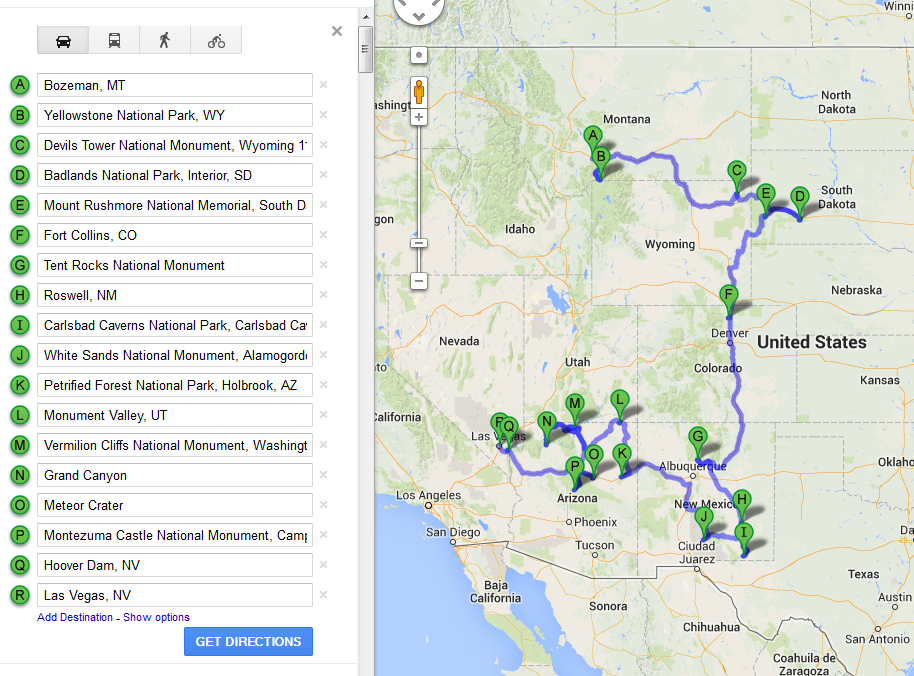
Google says it is 3,884 miles and 70 hours of driving.
Now there are some complications.
First – most car rental companies don’t let you drive one-way across state lines – in fact only Budget Rental Car appears to allow you to go from Bozeman to Vegas (and not the other way around – I checked).
Second – this is the American west – there aren’t hotels – let alone even cities everywhere. So I went back and mapped out cities which had hotels such as Spearfish, SD and Tuba City, AZ.
All in all – a glorious 22 days of driving and shooting.
Budget Items:
I know some of you are thinking this would be cheaper and more fun in a camper but I am not that kinda guy – I need a hotel at night.
So there it is my grand tour of the American West – not this year but hopefully soon!
For the course Living in the Digital Age – you will need to purchase a Paperback book and the new “2013” Furby Boom.
Please read carefully…
Purchase the book House of Danger in PRINT. Do NOT purchase the eBook Version and do NOT read the book ahead of time.
Purchase a NEW 2013 Furby Boom – pick the one you list best. Do not Purchase a 2012 Furby or Furby Party Rocker – these are different!
Do not put batteries in them or play with them yet – do not read about the Furby or research how it works yet – do not install the Furby app!
(There are other Furby Booms on Amazon or you can purchase from your local Walmart or Target – just be sure it s a BOOM)
So a couple of months ago I wrote an article called Visual Acuity, DPI, and Resolution about ideal viewing distances and TV sizes.
Yesterday I went to teach in a new classroom and realized that the students were having problems viewing the display and I figured it was time to revisit the conversation with a case study.
So here is the situation:
The classroom has the InFocus MondoPad – which is a touch screen interactive computer – really designed for white boarding and teleconferencing. While I haven’t been a big fan – I was keeping an open mind.
During my first class experience I discovered that – for intensive training – I needed a keyboard and a mouse (and a display) in front of me – that using the MondoPad as a standalone could be useful but really I needed it to be a larger display – so I hooked up a laptop.
When plugged into a laptop it is basically a large 55″ LCD display of 1280×720 (I wasn’t able to get the setup to produce 1080p).
A 55″ television (which is measured diagonally thanks to Madman Muntz) is really 48″x27″.
At 720p (1280×720) – this gives us a DPI of 27. At 1080p (1920×1080) – it would give us a DPI of 40.
Unlike TV viewing where you want to sit back enough for the pixels to blend together – just past the range of visual acuity – with a monitor – you NEED to see the pixels (so you don’t lose any information). So being able to resolve each pixel is critical.
So the question is – how close does someone with 20/20 vision need to be to resolve 27 or 40 DPI.
Referencing back to my previous post we know:
Visual Resolution = (1 / Visual Acuity) * (1 / 60)
Visual Resolution = (1 / (20 / 20)) * (1 / 60) = 0.0166667 degrees
Pixel Size = 1 / DPI
1080p Pixel Size = 1 / 40 = 0.025″
720p Pixel Size = 1 / 27 = 0.037″
Distance = Pixel Size / (2 * Tan (Visual Resolution/2))
108op Distance = 0.025 / (2 * Tan (0.0166667/2)) = 85.9″ = 7 feet
720p Distance = 0.037 / (2 * Tan (0.0166667/2)) = 127.2″ = 10.6 feet
So that sounds pretty good right 10.6 feet?
Well now it gets tricky with the average table 2 feet deep – and the ADA requirements of 3 feet between tables – you hit 10 feet by the end of the second row (and that is assuming that the monitor is right in front of the first row).
This of course assumes straight on viewing! Since we need multiple people sitting together it spreads out the distances and the angles.
The viewing angle of the MondoPad is 89 degrees (we can call it 90).
So now our room looks like this:
Remember this isn’t a family in a living room cosy on a couch but people spaced out at tables or desks – attempting to be able to resolve all the material.
Also this is at 720p which is a hard resolution teach teach most software at to begin with – at 1080p the distances become even smaller.
Assuming 24″ of space (width per person) our above diagram pretty much says 8 people can see the screen – 2 in first tow, 6 in second row and that’s it.
Nifty – right?
Recently at work I was asked to investigate various display technologies (like visualization walls and large format printing) and I thought I would take a slightly different approach to the problem.
Warning: There is a lot of math in this article but you can skip the equations along the way and still follow along.
Whenever we talk about displaying things we invariably talk about the size of the display and the resolution.
In my multimedia class I define resolution as the number of pixels wide something is by the number of pixels tall something is – it is the absolute number of pixels that we have.
The trick when displaying or printing is what to do with these pixels.
When asked by a student: How big is a pixel? I always answer: A pixel is. A pixel is a unit of measurement. A pixel simply defines a single piece of data. A “dot” on the other hand is a pixel in physical form. A “dot” can be measured. On the screen one pixel of information can be represented by a dot – this dot has a physical dimension. When we print we use the same terminology but it gets a little murkier. When we talk about how we distribute a resolution across a given space we use the term DPI or dots per inch. This is a measurement of density. Are the dots spread out or are they closer together. The reason this is murky is that printers use even smaller dots (of primary print colors) to create a single dot. So a single pixel printed as a single dot is really made up of even smaller dots. This bothers a lot of people but it shouldn’t because each dot on the screen is also made up of smaller dots (of primary light colors). In the end – these smaller dots whether on the screen or on the page are supposed to be so small that our visual acuity cannot discern them individually and they blend into a whole – a single dot for each pixel of information.
People tend to use the term DPI for print and PPI (pixels per inch) for screens – I feel DPI is the more appropriate term as we are talking about measurable dots – and I will use the term DPI for the rest of this article.
A common misconception is that 300DPI is ideal for print and 72DPI for the screen. This is a gross oversimplification and too often wrong. While 300DPI does tend to work well for print – display technologies have changed drastically and it is a rare occasion that the 72DPI concept is useful.
So what I want to do here is flip the conversation. Instead of talking about printers and screens – I want to talk about what a human being can see. The perceptual side of things.
A circle is made of of 360 degrees. A single degree is made of of 60 arc minutes. So 1 arc minute is 1/21,600 of a full circle.
When we say a person has 20/20 vision we mean they have the acuity to discern a detail of 1 arc minute.
Some people have worse vision such as 20/40 and they can only discern at 2 arc minutes – some have better vision such as 20/10 and they can discern 0.5 arc minutes.
There is a physical limit to human visual acuity as there are only so many cones (color sensors) in the eye and while 20/8 is possible it is rare – the kind of thing you see in fighter pilots.
So when we look at picture, poster, or monitor we are really talking about 3 different elements.
The size of the thing – and based on the size of the thing we choose a distance to be from it when we view the thing, and then from there we can determine the density of dots that our visual acuity can actually resolve.
For my first example – let me start with my TV. I have a 55″ 1080p HD LCD TV.
TVs are measured diagonally and in reality the TV is approximately 50″x30″.
So based on the size – how far away do I want to sit? Well that depends on how much of my Field of View (FOV) I want to fill.
While the human Field of View is very wide – a comfortable (practical) Field of View is 40 degrees. Pick too wide a FOV and yours eyes dart around – too narrow and the image just isn’t large enough.
With these 2 variables – Width of target and Field of View – I can calculate an ideal viewing distance.
Distance = (Width /2) / Tan(Viewing Angle/2)
Distance = (50/2) / Tan (40/2) = 68.7″ or 5.7′
So now I know that the ideal distance from my couch to my TV is 68.7″ or about 5 1/2′.
My TV is 1080p which means it has a resolution of 1920×1080 pixels.
1920 pixels spread over 50″ results in 38.4 DPI – this seems really low at first – but how does this line up with my visual acuity.
To answer this – I have to ask: If I am sitting 68.7″ away from something – what is the smallest sized dot that my visual acuity can resolve?
For this I need just 2 variables – the Distance from the target – and my own Visual Acuity which I will give as 20/20 (I wish).
From my Visual Acuity I can calculate my Visual Resolution – the smallest number of visual degrees I can detect.
Visual Resolution = (1 / Visual Acuity) * (1 / 60)
Visual Resolution = (1 / (20 / 20)) * (1 / 60) = 0.0166667 degrees
(1 / Visual Acuity) tells me how many arc minutes I can detect so (1 / (20/20)) = 1, (1 / (20/10)) = 0.5, and (1 / (20/8)) = 0.4 (which I said before is as good as it gets).
Multiplying the Number of Arc Minutes * (1 / 60) converts the number from arc minutes into degrees.
Smallest Dot Size = 2 * Distance * Tan (Visual Resolution/2)
Smallest Dot Size = 2 * 68.7 * Tan (0.0166667/2) = 0.019984 inches
Dots Per Inch = 1 / Smallest Dot Size
Dots Per Inch = 1 / 0.019984 = 50 DPI
So with my 20/20 vision I cannot resolve more than 50DPI on something that is about 5 1/2′ away. So my TV’s 38.4 DPI isn’t too bad after all.
And let us not forget the reality:
1) I am not looking for individual dots on the screen
2) I have worse that 20/20 vision
3) I sit more than 5 1/2′ from my TV
So basically here are the two lessons:
1) The DPI that we can actually perceive is a factor of our Visual Acuity and the Distance we are from an object. As with my previous example if I am 5 1/2′ away from something I cannot resolve more than 50DPI.
2) The distance we are away from something is a choice determined by our ideal FOV.
iPhone 4S
I have an iPhone 4s with a ‘retina’ display. The resolution of the screen is 640 x 960 pixels and the screen size is about 2″x3″. This means the screen is 320DPI.
The question – how far away from my face do I need to hold the phone for me to ‘not see the dots’ or at what distance is my visual acuity 320DPI?
Pixel Size = 1 / DPI
Pixel Size = 1 / 320 = 0.003125″
Distance = Pixel Size / (2 * Tan (Visual Resolution/2))
Distance = 0.003125 / (2 * Tan (0.0166667/2)) = 10.7″
So as long as I hold the phone 11″ away from my face I shouldn’t see individual dots. Seems about right.
Poster Printing
I want a 24″x36″ poster for my office wall about 10′ from my desk. What DPI do I need to make it look good?
In this case we basically want to make sure we have at least the same amount of DPI as our visual acuity.
Using our equation we find:
Smallest Dot Size = 2 * Distance * Tan (Visual Resolution/2)
Smallest Dot Size = 2 * 120 * Tan (0.0166667/2) = 0.0349 inches
Dots Per Inch = 1 / Smallest Dot Size
Dots Per Inch = 1 / 0.0349 = 28 DPI
28 DPI – seems awfully low right?
Well it is – it is because there is another factor when it comes to photography and that is we don’t only view things hanging on a wall from a distance – people walk up to posters and photographs and look at them closer.
If this was a billboard – it would work great because you can’t get near a billboard – but with something hanging on the wall have to assume that people will get closer.
How close? Let’s say instead of 10 feet I choose 1 foot.
Smallest Dot Size = 2 * Distance * Tan (Visual Resolution/2)
Smallest Dot Size = 2 * 12 * Tan (0.0166667/2) = 0.00349 inches
Dots Per Inch = 1 / Smallest Dot Size
Dots Per Inch = 1 / 0.00349 = 286 DPI
And this is where the 300DPI rule comes from. Because at about a foot away – everything looks good at 300DPI.
Hope this helps.
Jared’s Ultimate Top Tech Holiday Gift Guide – 2012
Back by popular request – Jared’s top 10 holiday tech toy presents.
| It is the 2012 holiday present – the new Furby – sure some think they are creepy looking but these new versions can interact with an iOS app and get a distinct personality based on how you raise it! It’s more than a present its a long term commitment! OWN IT! | |
| I have an Apple TV (and I love it) but the Roku2 HS does what it can’t – it has 1080p and can stream Netflix, Hulu, Amazon, Vudu (and Ultraviolet movies), HBO2GO, Epix and more – it even plays Angry Birds! OWN IT! | |
| Kindle Fire HD! It reads books, plays movies, and has apps – easy to use, perfect size and a great price. OWN IT! | |
| The Ultimate Harry Potter Box set, DVD, Bluray, & Streaming Copies! I put this under tech toys because unlike many other box sets it includes the Ultraviolet streaming copies and that means I can stream them from anywhere and even download them. | |
| The best point and shoot 3D camera on the market – easy to use – and it has a built in 3d screen on the back. It even shoots 3D movies. OWN IT! | |
| LG has a new line of 3D TVs that use passive (not shutter) glasses. Technically the resolution is less (because it uses half the resolution for each eye) but the glasses are really cheap so that an entire family can afford to watch at one time. This is the 42″ model (Personally I want the 55″ or larger). | |
| Not just for using your phone out in the cold – these gloves allow you to use your iPad without getting fingerprints all over the screen! OWN IT! | |
| The ultimate it camera gadgets – you focus after you shoot. It changes what photography is and the software just keeps getting better! OWN IT! | |
| 1080p video recording in your sunglasses – the quality is great and it is easy to use – I even had prescription lenses put in mine! OWN IT! | |
| Nothing is more fun than chasing your cat or dog around the house with an app controlled rover that has a built in video camera. It is major fun. OWN IT! |
Jared’s Ultimate Top Tech Holiday Gift Guide 2011
After my last few holiday toys blog posts – I was asked to narrow it down and tell you what I really think is hot this year or that I really want.
So here ya go – enjoy!
FYI – my personal Amazon Wishlist is more a reflection on what I watch and read.
Also it’s not high-tech but be sure to check out Rose Iron Works they are open Sunday 12/18/2012 from 1pm-4pm!
| The Kindle Fire is redefining what a tablet can be. A tablet ‘reader’ which really sets itself apart by knowing what it is and how people can use it. Its cheap – only $200 – its small – much smaller than the iPad but big enough to still be functional. It doesn’t have a lot of room but it streams video great (Amazon Prime, Hulu, Netflix). Most importantly Amazon has done the Apple thing of controlling the device – the app store is cleaner and the interface is slicker than your average Android Tablet. I own an iPad and I think this is going to find a permanent place in my arsenal of toys. | |
| Don’t just get one set! My friends do amazing things with them and make these crazy big creations. If you are tactile – this is the toy for you! | |
| It’s science meets food! The kit comes with chemicals (ingredients), tools, and a DVD to teach you how to amaze your friends (and yourself). | |
| I want this one and I already own a cotton candy machine. What makes this one special? It doesn’t require special sugars! You just add your favorite hard candy and it melts them and spins the sugar. I have so many crazy ideas for it – and it even works with sugar-free candies! | |
| So first go and get Atari’s Greatest Hits for your iPad (don’t pick and choose the games just get the entire thing). Pop your iPad into the case and your have you own desktop Arcade. Sure its an amusement – but what a great diversion! | |
| It turns your iPhone or iPod Touch into a 3D viewer and game thing. My favorite app is Sector 17 – uses the gyroscope – I suggest a nice swivel desk chair to play it in! | |
| The ultimate is ‘wow what you are a real geek’ toy! I have a previous version of this device and its just a surreal experience every time – and now its iPad compatible! | |
| Personal cutters are all the rage – great for scrap booking but all sorts of artists and creative sorts. This is one of the best reviewed model out there – not only does it cut but you can draw and engrave with it as well! | |
| So maybe you don’t want to cut paper – this device let’s you cut food! It cuts decorative shapes out of gum paste, fondant, frosting sheets, and more! | |
| This is on my must buy list! Plug it into an HD (or SD) TV and it plays your images and video files – quick and dirty! This will free up my computer when I want to play a digital file from my computer. Even takes 2 USB drives at the same time. | |
| This one is just silly – a magic want remote control! Program it to one of 13 different gestures. I would buy 2 so you can have true dueling remotes! |
The Runner’s Up
I do have a few other shout-outs but I couldn’t put them on my main list.
First is Amazon Prime – I LOVE Amazon Prime. Free 2 day shipping, discounted overnight shipping, one free Kindle Book rental a month and a ton – and I mean a ton – of free movies and TV shows for live streaming on your computer or Kindle Fire (but not iPad). If its so good – why isn’t it on my list? You can’t gift it! You can’t even pay for it with a gift card. All you can do is tell people about it. You’ve been told!
The Sony Personal Viewer – they say its the best 3D headset made in years! You just can’t get your hands on one until January (and my guess is that’s iffy). However I really really want one.
Speaking of things I really really want. The Thing-O-Matic 3D Printer is a toy lovers toy. It makes things. Its pretty hardcore though. You have to assemble it and download (or make your own) models for it. Its not too expensive (as 3D printers go – as toys go maybe) – but it has a 4 to 5 week lead time.
Shipping in Spring of 2012 (we hope) is the Lytro camera – and while I really want one – its like giving a kid in Cleveland a bicycle for Christmas. Here is your present now wait a few months to enjoy it. When I know they are shipping and they really work – I will be first in line (well I guess second).
OK That’s my personal list of holiday tech toy favorites – enjoy!
Len added these from his list!
| 0 |
I was asked to speak at the Philanthropy Forward ’12 for the Ohio Grantmakers Forum on practical office technologies.
I remarked that “The lines have blurred so much – there isn’t work technology or home technology or educational technology – it’s all just technology and to be effective you need to integrate it across your life.”
Here are several resources I included in the talk:
Everything: http://www.voidtools.com/
Copernic: http://www.copernic.com/
Onsite backup?
Offsite backup?
NAS: Seagate BlackArmor NAS
Carbonite: http://www.carbonite.com
Google Docs/Drive: https://drive.google.com
Google Calendar: https://www.google.com/calendar/
Google Sites: https://sites.google.com
Twitter: https://twitter.com/
Facebook: http://www.facebook.com
Blogger: http://www.blogger.com
WordPress: http://wordpress.com/
Blurb: http://www.blurb.com/
Lulu: http://www.lulu.com/
MagCloud: http://www.magcloud.com/
Flickr: http://www.flickr.com/
Search within Creative Commons
Dreamstime: http://www.dreamstime.com/
I’m often asked what is the practical difference between scanning film at 8 bit verses 16 bit or saving a TIFF verses a JPG with quality set to 12 in Photoshop.
For all practical purposes there isn’t any difference and when comparing them in Photoshop using a difference filter the naked eye sees nothing out of place.
In fact most of the time the comparison images look pure black!
However…
I was asked by friend to address what the human eye can’t see. So instead of just overlapping the images in Photoshop and running a difference to see what pixels, if any, looked out of place – I decided to flatten the image and then run an Equalize Adjustment in order to stretch the data into a range into which I could see the differences.
The Equalize command redistributes the brightness values of the pixels in an image so that they more evenly represent the entire range of brightness levels. Equalize remaps pixel values in the composite image so that the brightest value represents white, the darkest value represents black, and intermediate values are evenly distributed throughout the grayscale.
For this post I am using lower resolution images and displaying the outcome as 8bit JPG files set to quality 12 but you can see the differences I am trying to demonstrate clearly.
Let’s start with a photograph that I took in Ireland, this is a scan from the negative:
This is a comparison of the difference (equalized) between a 16bit TIFF and an 8bit TIFF:
This is a comparison of the difference (equalized) between a TIFF and JPG saved at quality 12:
This is a comparison of the difference (equalized) between a negative scanned with 16x sampling and 1x sampling:
This is a comparison of the difference (equalized) between a negative scanned with Digital ICE dust and scratch removal set to normal vs fine:
In the end I am fascinated by the amount of data that is being lost in each of these cases. For my own archives I’ve been saving the originals as 16 bit TIF files with the Digital ICE set to normal. But I wonder if I should look more into the 16x sampling mode as well as the Digital ICE fine mode.
I also like the similarity in the ‘look’ of the differences between the 16x sampling comparison and the Digital ICE comparisons.
Abstract: Traditional stereoscopic visualization requires either special projection technologies with polarized glasses or special display technologies with LCD shutter glasses to display depth. Other processes such as Red/Blue anaglyph process work both in print and on a computer screen but produce incomprehensible images when the glasses are not worn. Chromostereoscopy is the process of using special prismatic glasses to turn color into stereoscopic depth. Unlike other stereoscopic processes the images look clear without the glasses (though rainbow colored) and are augmented into depth while wearing them. This poster demonstrates examples of the process and offers advice on their usage and creation for visualization techniques.
How it Works: ChromaDepth glasses use prismatic filters that separate the image into the visible spectrum. Each color is shifted a different amount resulting in various planes of perceived depth. In the RGB on Black model – Red is closest and Blue is farthest away (with Black at infinity). In the CMY on White model – Cyan is closest and Yellow is farthest away (with White at infinity).
Photoshop: With a basic understanding of the ChromaDepth color palettes it is not difficult to create compositions. Adding other dimensional cues such as layers, perspective, overlap, and relative size will help to build an effective chromostereoscopic image.
From Depth Map to ChromaDepth: Since in Chromostereoscopy color equals depth – all types of data can be viewed by creating a “depth map”. A “depth map”(also known a as a “z-map”) is a picture where x and y represent space and the color of each pixel represents its height (either from the plane or from a virtual camera). These images are usually grayscale with white being closest and black being furthest away. This grayscale palette is then easily replaced in Photoshop with a custom ChromaDepth palette resulting in the color encoded image.
Step by Step in Photoshop:
Online Resources:
Figure 1 — How ChromaDepth Glasses Work
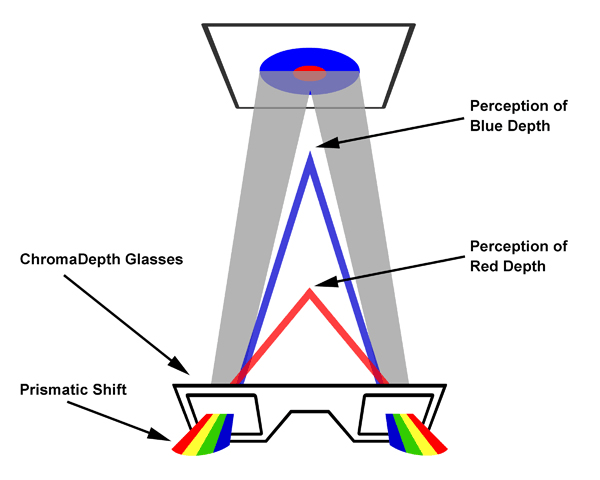
Figure 2 — Grayscale & ChromaDepth Color Palettes
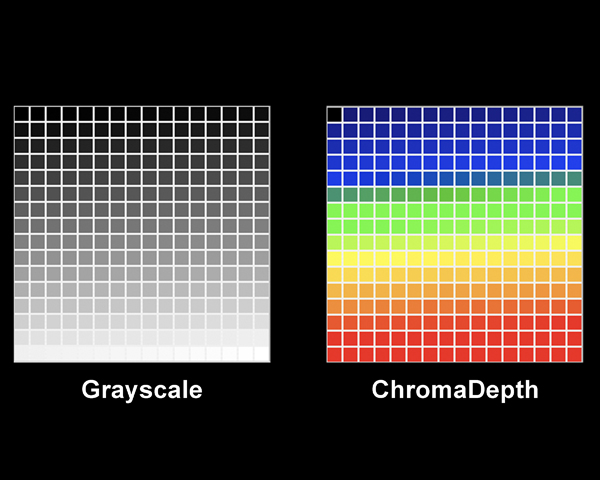
Figure 3 —The RGB on Black Color Model

Figure 4 — The CMY on White Color Model
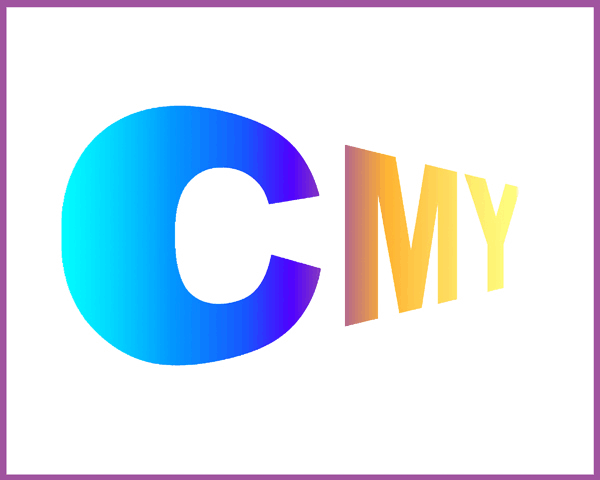
Figure 5 — Photoshop Example
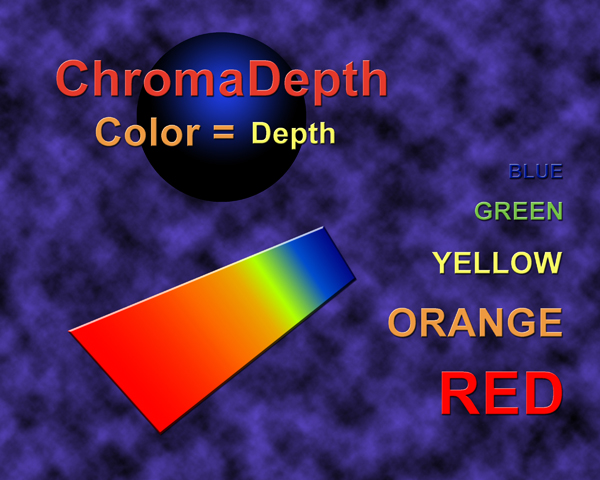
Figure 6 — Painting – Cubist Still Life
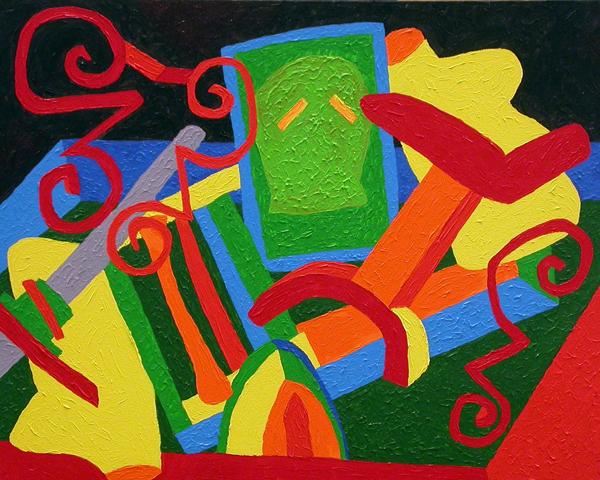
Figure 7 — 2D Photo with Hand Drawn – Depth Map

Figure 8 — 3D Model with Computer Generated – Depth Map
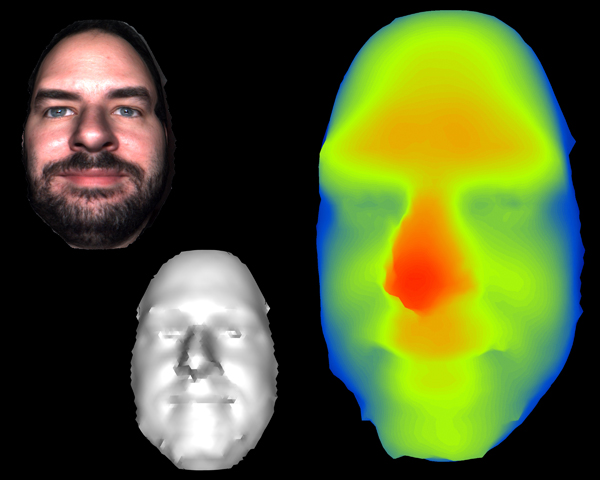
Figure 9 — Data from Excel Spreadsheet
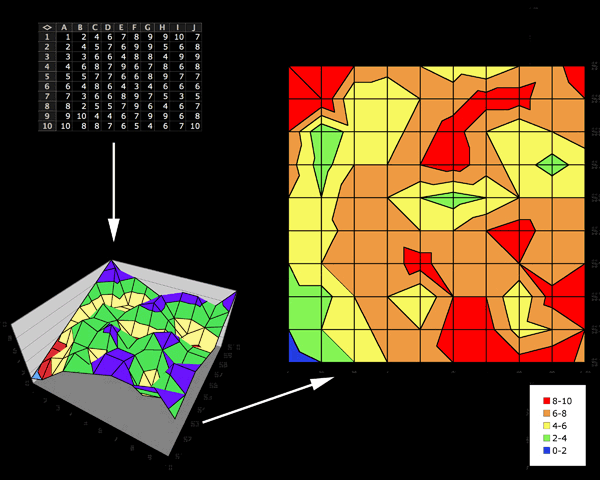
Figure 10 — GIS Elevation Model – Chagrin River
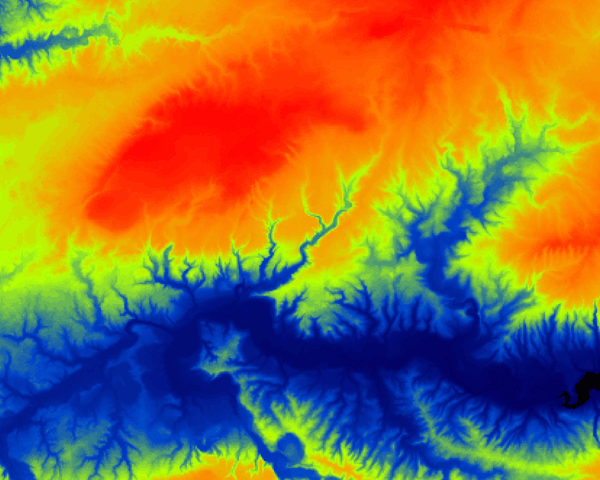
Figure 11 — Data from Mathematica
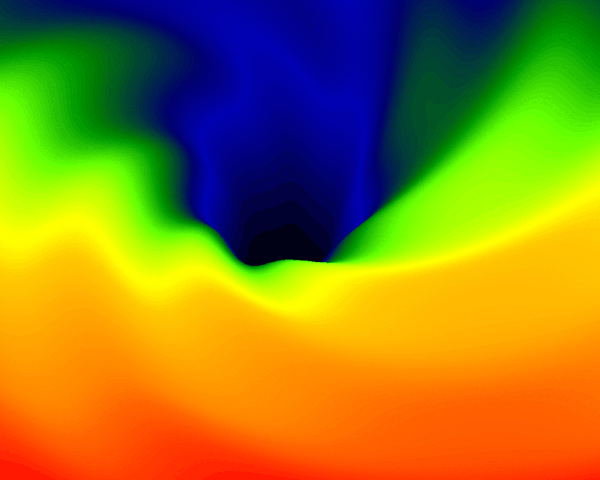
Figure 12 — Fractal Dataset
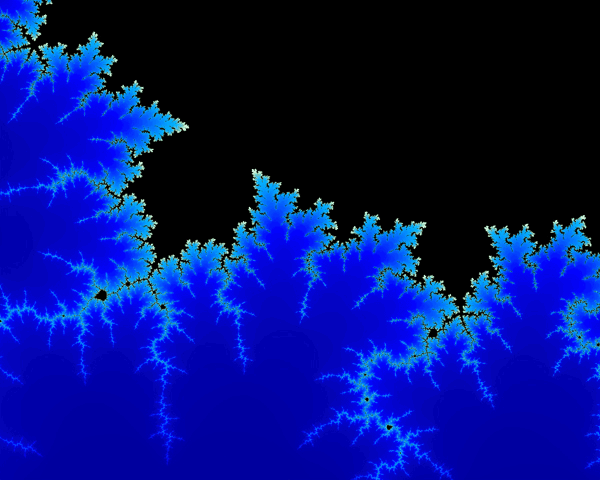
I am pleased to announce that this summer I am teaching an intensive multimedia course through the Art Studio department at Case Western Reserve University. This 3 credit course ARTS 350/450 takes place Mon, Tue, Wed, & Thurs Evenings (5pm-8pm) from June 4 – July 6 (with no class the week of June 11-14 or on July 4) in the Kelvin Smith Library.
In this course you will learn Photoshop – it is a baptism of fire to be sure – but when you are done I promise all fear of Photoshop will be gone. We also produce a “How To” video using Adobe Premiere Elements.
Tuition in the summer is half-off! More information on how to enroll can be found here:
http://www.cwru.edu/academics/summer/
Spread the word and tell your friends!
It takes a lot to get me to write one of these but I’ve been watching all this vitriol pour out again on the net towards Trump’s sons and their hunting trip.
I’ve spent the last week grading papers in which my students had to talk about an issue of privacy or piracy. The reason I make them write about this topic is that everyone has a feeling or an opinion but few can truly express in words or in logic what it is they mean and then to truly defend their position.
Let’s cut through all the emotions and look at this clearly. Two brothers went on vacation, signed up for an ‘experience’ package, broke no laws, and had photos taken.
So what are they being accused of?
Animal Cruelty. They killed animals. Is it murder? No – because the animals weren’t people. Was it poaching? No – because it was legal to kill where they killed and what they killed. Was it hunting? Sure. You can argue how “challenging” it was but that’s something else entirely. People go hunting in overpopulated areas or in stocked lakes when they know they will catch something. We don’t get angry at fisherman. We don’t get angry at most hunting. If the Trumps had gone somewhere in the mountains and hunted deer – would there be this uproar?
What’s the difference between this and going deer hunting? And again – let’s stop – if you find yourself equally angry at them if they had gone deer hunting then say that. Say “I don’t like people who like to go hunting”. The rest of the situation is irrelevant to you. They went hunting – you don’t approve. I get it. That’s a fine argument. It’s a fine opinion.
So we continue. What’s the difference between this and going deer hunting? It cost a lot of money. That’s one issue. Clearly this is a luxury thing. And for some people the argument is “These people have too much money and shouldn’t be wasting it.” Its a fine argument. But it is their money and they can spend it how they like. Rich people can do rich people things. I am not rich but I am sure a lot of people judge me on how I spend my money. And they shouldn’t. The Trumps have a lot of money and I would be offended if they weren’t out there enjoying themselves with it. So – you don’t like rich people? Say that. I get it. That’s a fine argument. It’s a fine opinion.
But the animals are exotic/cute/endangered etc? There is no question that for some seeing dead animals is difficult. I lost my 19 year old cat 2 weeks ago and when she finally passed they asked if I wanted to stay with her a while. I said no. She was gone and I wasn’t going to hug and cry over her corpse. It was a personal decision. I don’t think hunters are sociopaths. If I thought hunters were sociopaths I would have to think that all carnivores are. I eat meat. I have a hand in the death of the cow. No I didn’t kill it myself – but I’ve killed and gutted a fish. And when I reeled it in – I was excited – but I wasn’t in a frenzied blood lust. There was a physical and mental challenge and I was caught up in that moment – not in the spiritually life ending murderous rampage that people are accusing them of. (If the Trump boys are indeed sociopaths then you should be glad that these outlets exist for them. And if you don’t get that this last sentence was a joke then I plead you to stop reading.) People are protesting that they wouldn’t kill a leopard. I get it. And you didn’t. No one is accusing you of killing one. They admit they did it. What don’t you like about it? That it is pretty? That is is rare? It’s not a threatened or endangered animal. Just because you wouldn’t do it – doesn’t make it wrong. Even their father made basically the same argument. People do have a right to live their lives the way they want – even if it offends you.
Then there is the elephant tail picture. I don’t argue with PETA or side with PETA – ever – they are crazy – we know they are crazy – they know they are crazy. But this picture shocks a lot of people. Several years ago I was in Cameroon and when I came back I gave several talks about my time there. While I was waiting to give one of these talks people were giving me deadly stares and really upset looks. Why? Because I was wearing traditional Cameroonian ceremonial dress. You could feel their venom. How dare I? And then I played the video. The video of the local King in front of hundreds of people putting this garment on me. Commanding me to wear it in pride and to go home and tell others about his people and my experience. You want the world to be smaller you have to live in it. If the custom was to hold the elephant tail – then you do it. Going along with it is the right thing to do – in fact – that part of the story is what makes it have heart. It wasn’t about pulling a trigger and walking away – it was about having a cultural experience. At this point you can argue that you wouldn’t want that experience. Fine. You can argue that the world is full of backwards traditions and practices – and while it might be true – they are fewer than you think. I get it – you are shocked and offended first and calmed and informed later. Most people don’t get to the second half. How many people bothered to look up what that tradition was before they condemned it? Because now you aren’t talking about the Trump brothers – now you are talking about being offended by another culture or that they wanted to take part of another culture. How small minded is that?
The meat didn’t go to waste. That’s a point of protocol. And again they are being harassed for it! People are saying that those people didn’t want the meat or if you really cared about them you would have just given them money. How dare you? It’s not your or my place to tell these guys how to spend their money. It’s THEIR money. I’m sorry you don’t like that they are rich. Let’s be really practical here – for most people complaining the fact that they went on vacation was wasteful itself. That’s not right. They stimulated the local economy. You might not like it but they did. I have traveled all around the world and trust me – people want your business. And more often than not – people wanted my business NOT my handouts.
And they took photos. And yes – we all have to admit this is terrible PR. No one should have seen these photos. And who posted them? The photos were from the travel company – and the stupid macho slogans bantered around are from the travel company. Do you really want people judging you by accusing you with the slogans of the products you use? The Trump brothers didn’t come out and do a commercial – we don’t have video of them acting the fool here and being all gun crazed yee-haw nuts. As a photographer and a traveler the reality was probably a lot more sedate (and at times more chaotic).
Before I wrote this I reminded myself of the old axiom: “Never argue with an idiot. They drag you down to their level and then beat you with experience.”
And then I read this tweet by Donald Trump Jr.: “I don’t apologize to cater to public opinion when I did nothing wrong. To do so would be to sell myself out.”
Amen.
One of my cousins asked if I could share with her a list of things to do while visiting Istanbul.
Funnily enough, I had just put together the itinerary for my upcoming book and film project: The Magic of Istanbul.
The following is a list of what I will be doing on my third expedition to Istanbul.
And yes I have already visited everything listed.
The Hippodrome: Serpentine Column, Egyptian Obelisk, The German Fountain, Constantine Obelisk
The hotel I like to stay at is right in the Hippodrome and it really is a park like atmosphere. The monuments are all outdoors and are fun (and quick) to see. I like to see them during the day and at night as the flavor of the area changes.
The Museum of Turkish and Islamic Art
The museum is fascinating and offers a really nice mix of things to see. The collection really rounds out things you won’t see at other museums. I missed it my first year though and felt really bad.
The Blue Mosque
There are many mosques in Istanbul but this one you can not miss! On both previous expeditions I went back several times. It is truly an awesome experience. You have to watch the clothing restrictions: be prepared to take off your shoes, women are given head covers and men can’t wear shorts. Some people really respect that this is a house of worship but don’t be surprised by tourists who don’t show it (or the rules) any reverence. Be offended by these people – just don’t be surprised.
The Arasta Bazaar
Right outside of the Blue Mosque is a small and very low key bazaar. It’s not a madhouse and very fun to look at – the prices aren’t great but shopping is as much looking as it is buying.
The Great Palace Mosaic Museum
This is located in the Arasta Bazaar and it has some fantastic mosaics. There is a lot to read and even more to see – though it is really just one big open space laid out so you can walk around and see it from above and at ground level. I’ve hard some people think its small but I include it on my must see list.
The Basilica Cictern
Not far from the Hippodrome is the Bascilica Cictern – also something not to miss. It is dark and cavernous, this underground water reservoir is a little hard to describe. It has some cool architecture (and a Medusa head). Plus they filmed parts of From Russia With Love in it.
The Hagia Sophia
One of the most important places in Art History and in Christianity – it was recently renovated and you can spend time just basking in the vastness of it. This is a universal must see. Expect to spend a lot of time here – it is big – and you don’t want to miss any of the nooks and crannies.
Topkapi Palace
This place is huge! You have to pay extra to see the Harem but it is worth it. Between the gardens, the Harem, the treasury and the reliquary you can spend a lot of time here. The reliquary even has the sword of David & the staff of Moses! There are also some amazing views of the rest of the city.
Hagia Irene
It’s in the outer courtyard of Topkapi Palace so if it’s open peak in.
The Istanbul Museum of Archeology
This museum goes on and on (and on). I think you need to pick your battles as I don’t think anyone can see the entire thing. At some point you will just start to survey. I have seen it all I just haven’t read it all. I tell people to go but not to feel bad if they get overloaded.
The Column of Constantine
Is a nice monument plus it’s on the way to The Grand Bazaar.
The Grand Bazaar
Everyone should go to the Grand Bazaar twice. Once to view – once to shop. You can get great deals or you can get badly swindled. You can get knockoff designer versions of anything. I also like to wander the streets around it – the farther you wander the better the prices. When I buy scarves I keep walking to where the Turkish women shop and the prices plummet to a few dollars each.
Sahaflar Carsisi – The Book Bazaar
I hunted this down because I really wanted to see it – it isn’t too far from the Grand Bazaar (but it isn’t too close either). They have some very nice print and book merchants but most everything of course is in Turkish. Prints are expensive and you need to know what you are looking at before you buy anything.
Suleymaniye Mosque
This is one of the most important mosque’s in Istanbul. It is a real pleasure to visit and there is a garden, cemetery, and tomb.
Dolmabahce Palace
Across the Golden Horn (but still on the European side of the Bosphorus) is the other big palace. Well worth going – the last room is one of the most breathtaking rooms I have ever seen in my life (and I have been to Versailles). Like Topkapi there are extra fees for the Harem and it also has a clock museum and an aviary. All of which are worth doing!
Taksim Square
Everyone ends up at Taksim Square because it is so famous – its just a square (though I didn’t go at night) and it has a Starbucks – I don’t drink coffee it’s just a sign of the times.
Istiklal Caddesi
The neighborhood right outside of Taksim is all upscale shopping and there is a trolly that connects Taksim to the Galata Tower (area) fun to walk around for a little but then I like to take the old fashioned trolley.
Galata Tower
Every panorama of Istanbul is taken from Galata Tower – it has great views and they offer a very expensive dinner/show which I have not been to. The area around it has a lot of musical instrument shops. The whole area has a really mellow vibe.
Galata Bridge
The bridge connects back across the Golden Horn. Underneath there are a bunch of seafood restaurants. Watch the prices and if what you are ordering is local fresh or just fresh fresh.
Sirkeci Station
While modern trains still run through the station it is the original terminus for the Orient Express and they have a nifty little museum. It really is a hidden gem and shows a part of history you don’t see in other parts of the city.
Ali Muhiddin Haci Bekir
Not far from the station is the sweet shop that invented Turkish Delight. You have to go if just to get a free sample.
Koska
I like going to this sweet shop because it has a larger variety of items (and also more free samples).
The Spice Bazaar aka The Egyptian Bazaar
The Spice Bazaar is not very large but it is a completely different experience from the Grand Bazaar. Everyone will try and sell you Saffron and giant Jasmine flowers. The different teas are fun to get and they will vacuum seal everything for you. You can get your luggage overloaded pretty fast by bringing home a kilo of this and a kilo of that. Like the Grand Bazaar I like to walk around and see the area that has spilled over around it for amazing food and culinary supplies.
The New Mosque
Is attached to the Spice Bazaar so if you have a few peak in.
Chora Church
The church is a must must see and the mosaics and frescoes are breathtaking and even though it is harder to get to its really worth the trip. Some nice shopping right around it as well. There is nothing else like it in Istanbul!
The Theodosian Walls
The outer walls of the city – while you can see them everywhere – when you are by Chora you really get a chance to explore them. Every so often you find stairs that lead to the top of the walls – and if you aren’t afraid of heights you can get some awesome views.
The Palace of the Porphyrogenitus
Part of the wall (and near Chora) forms the ruin of a ancient palace – its right by a playground and a truck parking lot. I love architecture so I hunted it down – for most though it is just a different stretch of wall.
Bucoleon Palace
Just another stretch of the old city walls that has the ruins of some window openings of another palace long gone. It’s really hard to find – and not worth it for most. It is on the far side of the city walls by the water.
The Valens Aqueduct
It is a huge aqueduct running through the city – with traffic going under. I thought it was great – but again I’m into architecture – tricky to get to though – it isn’t near anything else.
Sehzade Camii – The Prince’s Mosque
Since I wander everywhere for architecture I visited this really nice Mosque.
Beylerbeyi Palace
Across the water (on the Asian side) is this little palace which I think is a real gem to visit. You take the train to Dolmabahce and then the ferry across the water (and then a taxi) sounds like a hike but it really is lovely.
Yedikule Fortress
Since I am a castle guy – I need to see the local castles. This one has 7 towers and is totally empty! Not for those afraid of heights (which I am) because they really let you explore the towers and walls. To get there you take a real train. It is not for most and I don’t imagine a lot of people go there but I think it is awesome!
Istanbul Cevahir
I have a thing for malls – and this is the largest mall in Europe and the 6th largest in the world. The 5th floor is one giant food court, the 6th is all restaurants. Why am I telling you this? Because sometimes when I am out of the country for a month I need to go to the movies! Plus fast food in Istanbul is much better than fast food at home.
A Bosphorus Cruise
There are many ways to see the Bosphorus and the best way is a cruise. Not a big fancy one – just the basic “Full Bosphorus Cruise”. While you can get on and off, I like to take it all the way to the end which is at Anadolu Kavagi a little fishing village – have a great seafood meal and then…
Yoros Kalesi
Take a taxi (don’t hike it) up the mountain and visit this really neat ruin of a castle. From here you can see a view that stretches out to the mouth of the Black Sea. They started doing a dig there so you can’t get into the castle anymore but it is a pretty spectacular view from outside. Plus its a ruin so there is not much to see inside that you can’t from the outside.
Rumeli Hisari
On the cruise you will see a giant three towered castle – the Castle of Europe. You get great views from the cruise but it is also possible to visit (with buses and taxis). As castles go – it is very well preserved, a nice fortification ,and a pleasant afternoon – but again I like castles. Some just enjoy the views from the cruise – I like going there – it has a great little outdoor theater. There is another little castle across the water called the Castle of Asia – it is barely visible from the water and not worth visiting in person (I did once and if you blink you miss it).
Cappadocia Day Tour
It’s not Istanbul – in fact it is not anywhere near Istanbul but if you fly halfway across the world why not go for a little more. Capaddocia is simply magical. Last year I did a one day trip – they fly you out in the morning, drive you all over, feed you, and then fly you back. In one day I saw: Devrent Valley, Pasabag/Monk’s Valley, Avanos Pottery Village, Goreme, and Uchisar Citadel. Its a slippery slope though because you can spend more days here and then start seeing the other sights outside Istanbul – but I feel one little excursion doesn’t hurt.
Other Things To Do
Eat! Shop! Listen to Music! Watch Dancing! Go to a Turkish Bath! Get a Shave! Shop for a Turkish Carpet (but don’t buy it).
So much to do!
I am pleased to announce that today I posted 2 episodes of From Castle to Castle: Ireland – Day 1
(This is a re-cut of the previously released episode 1)
From Castle to Castle: Ireland – Episode 01 (Day 1)
From Castle to Castle: Ireland – Episode 02 (Day 1)
These 2 episodes chronicle the first of my 12 days hunting castles in Ireland in 2003. This was killer low budget (don’t full screen it) and it represents my first time in front of a video camera (as well as simultaneously behind it). No mics, no lights, no crew just a video camera, a still camera, and a killer mullet. Some fun/weird things happen in future episodes and I think these set the tone for what I will be doing in future episodes.
Enjoy
And here are some great castle resources!

Today was a very sad day. I had to put Puppycat, my 19 year old Siamese, to sleep.

We came home last night to find her in front of her water bowl unable to move and soaked in her own urine. It was sad to see her suffer and not how I want to remember her.

My friend Barbara told me her landlord said she couldn’t keep her Siamese kitten Tasha. Even though she was just a kitten Barbara was already her second owner. The original owner was very wealthy and paid $1,000 for her and had her 4 paw de-clawed (which I know is cruel and they missed a single claw) and then decided she didn’t want her anymore and gave her to Barbara.
I had played with Tasha a bunch of times and I always thought she was cute. When Barbara told me she needed to find a home for her I asked my girlfriend Suzanne if she knew a good home and Suzanne suggested that I take her (which it turns out was what Barbara wanted as Tasha was only ever nice to me).
I never meant to ‘rename’ Tasaha but I started to call her Puppycat and it stuck.
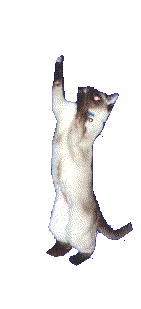
She was a very unusual cat. She never cleaned herself, she never covered her litter, she would burn her whiskers in candles. The vet said that she had instinct problems because she was taken away from her mother to early and was mildly retarded. That aside she was loving and clever – sure she ran away from the litter box every times she pooped but she came when called and was always there when I needed her.

She also knew she had that single claw. She would come at you with it if she needed to. When she first went into heat she was crazy and when I took to get her fixed they agreed to remove the last claw. The vet was very nice and told me that the first vet was a butcher and he removed bone fragments from all four paws. It left with her one flabby paw – she would nurse that paw and hated anyone touching it. After that though she became a biter – she would warn before she bit – and she would bite very deep – it was the only way she knew how to express herself. She never really bit me – but then again – I was the only one she every really liked.
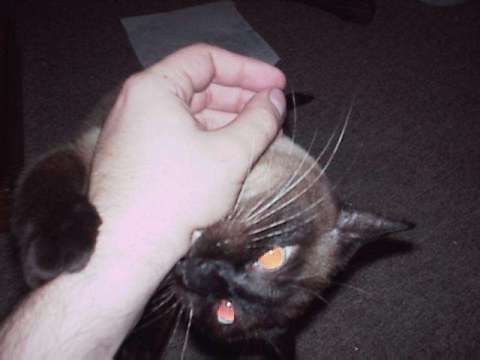
For 19 years she was my loving companion. She would often play with other cats and she came to tolerate the dog (who really wanted to be her friend) but I think Junior is going to miss her most of all. When we got Junior (my Manx) as a kitten, Puppycat really changed and her maternal instincts kicked in. Puppycat started to groom Junior (though still not herself) and the two wrestled and cuddled every night.

We all have stories about our pets. I could tell the story about the time I took her to the mall in a bag, the time she tore open a friend of mine’s bag and ate all his pot, the time she knocked over my friends 5 year old little boy and stole his pizza, or that she would play with a ball of yarn so fiercely that she would tie the chairs to the table.
Her last few years have been quiet ones. She spent most of her time sleeping on the ottoman and playing with Junior. I had hoped she would die in her sleep and putting her down was one of the hardest things I have ever had to do.
Goodbye Puppycat
